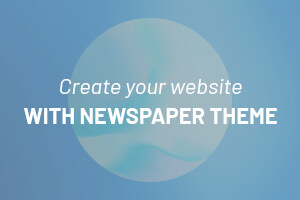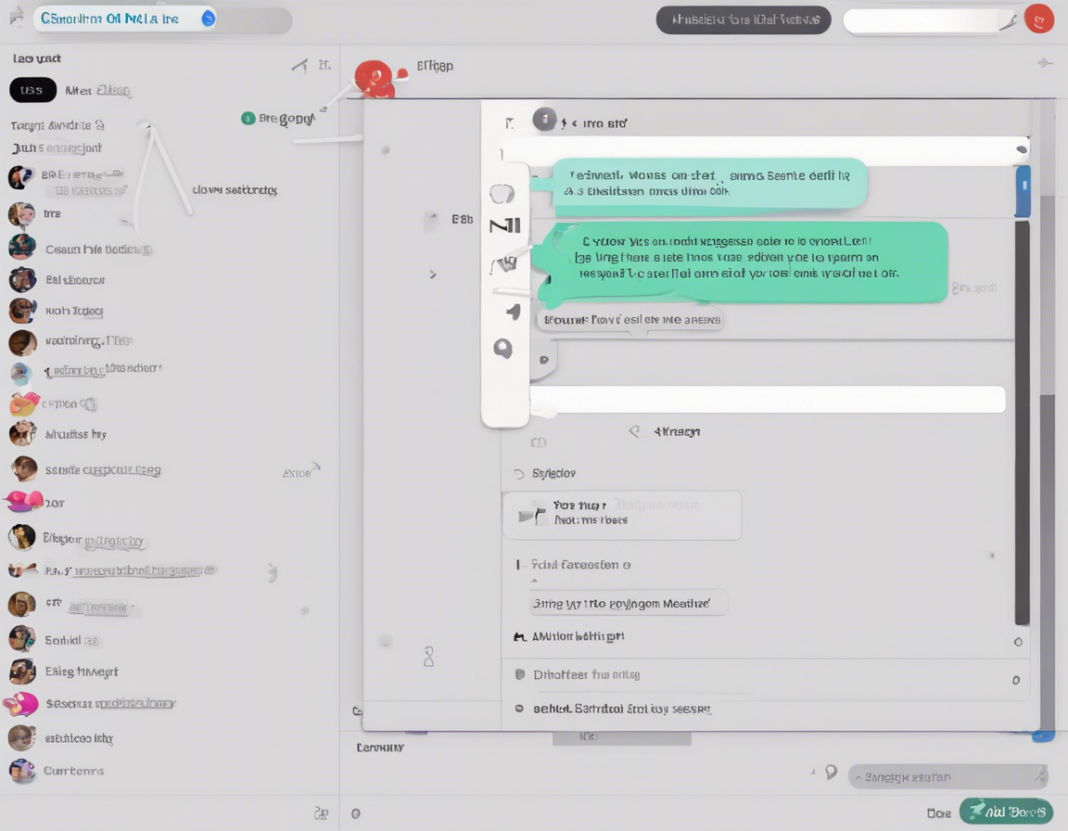Have you ever sent a message in a channel only to immediately realize there was a mistake or something you wanted to add? Editing sent messages is a common feature in many messaging platforms, including Slack, Discord, Microsoft Teams, and others. It can be a lifesaver when you need to correct a typo, update information, or simply improve the clarity of your communication. In this comprehensive guide, we will walk you through the process of editing sent messages in a channel effectively.
Why Edit Sent Messages?
Editing sent messages is crucial for maintaining clear and professional communication in a channel. It allows you to:
- Correct typos and spelling errors.
- Add crucial information you may have missed.
- Improve the clarity and coherence of your messages.
- Update outdated information without sending multiple messages.
- Avoid cluttering the channel with unnecessary corrections.
How to Edit Sent Messages in a Channel
Slack
- Locate the Message: Find the message you want to edit in the channel.
- Click on the More Options icon: It looks like three vertically aligned dots.
- Select Edit Message: This option allows you to make changes to the message.
- Edit the Message: Make your edits in the text field.
- Save Changes: Click “Save” to update the message.
Discord
- Find the Message: Locate the message you want to edit in the channel.
- Click on the More Options icon: It resembles three horizontal dots.
- Select Edit: This will enable you to modify the message content.
- Make Edits: Revise the message as needed.
- Save Edits: Hit “Save” to apply the changes.
Microsoft Teams
- Identify the Message: Find the message in the channel that requires editing.
- Right-click on the Message: A menu will appear.
- Choose Edit: This will open the message for editing.
- Edit the Message: Make your changes in the text box.
- Save Changes: Press Enter or click outside the message box to save the modifications.
Best Practices for Editing Sent Messages
When editing sent messages in a channel, keep these best practices in mind:
- Act quickly: Correct errors or omissions promptly after sending the message.
- Be transparent: If the edit significantly changes the context, consider mentioning that you edited the message.
- Avoid excessive editing: Frequent edits can disrupt the flow of conversation in the channel.
- Use edits judiciously: Make sure your edits enhance understanding and clarity.
- Verify your edits: Double-check the revised message before saving changes.
Editing Permissions and Restrictions
Permissions for editing sent messages may vary based on the platform settings and your role within the channel. Some platforms may restrict editing after a certain time limit or limit editing capabilities to specific user roles. Familiarize yourself with the editing policies in your organization’s messaging platform to adhere to guidelines effectively.
Frequently Asked Questions (FAQs) about Editing Sent Messages
1. Can other users see that I edited a message?
Yes, on most platforms, a note indicating that the message was edited will appear beside the edited message.
2. Are there limitations to how many times I can edit a message?
Some platforms may restrict the number of times you can edit a message, so it’s best to check the platform’s policies.
3. Can I edit messages in channels where I am not a member?
In most cases, you can only edit messages in channels where you are a member with appropriate editing permissions.
4. Do edited messages retain their original timestamps?
Yes, the original timestamp of the message typically remains unchanged even after editing.
5. Can I revert back to the original message after editing?
While some platforms may allow for viewing the original message after edits, reverting back to the initial message entirely may not be an option.
6. How do I ensure edited messages comply with company policies?
Familiarize yourself with your organization’s messaging guidelines to ensure all edited messages align with the company’s communication standards.
7. Are there any third-party tools that offer advanced message editing features?
Some third-party plugins or integrations may provide additional features for editing sent messages in channels, but ensure they comply with your platform’s security guidelines.
8. What should I do if I notice an error in a message after the editing window has passed?
If the platform does not allow editing after a certain timeframe, consider sending a follow-up message acknowledging the mistake and providing the corrected information.
9. Can I edit messages in archived channels?
Editing messages in archived channels may not be possible on some platforms, as the content is usually read-only. Check the platform’s specific capabilities regarding editing in archived channels.
10. How do I handle sensitive information in edited messages?
Exercise caution when editing messages containing sensitive information. Ensure that any edits maintain confidentiality and comply with data security protocols.
By following the steps outlined in this guide and considering the best practices for editing sent messages in a channel, you can enhance the quality of your communication and maintain professionalism in your interactions. Remember to utilize this feature responsibly and effectively to streamline your messaging experience.